Setting Up Promotions
In this module, discover how to set up promotions on your Dropee Direct account! Learn how to create promo codes here!
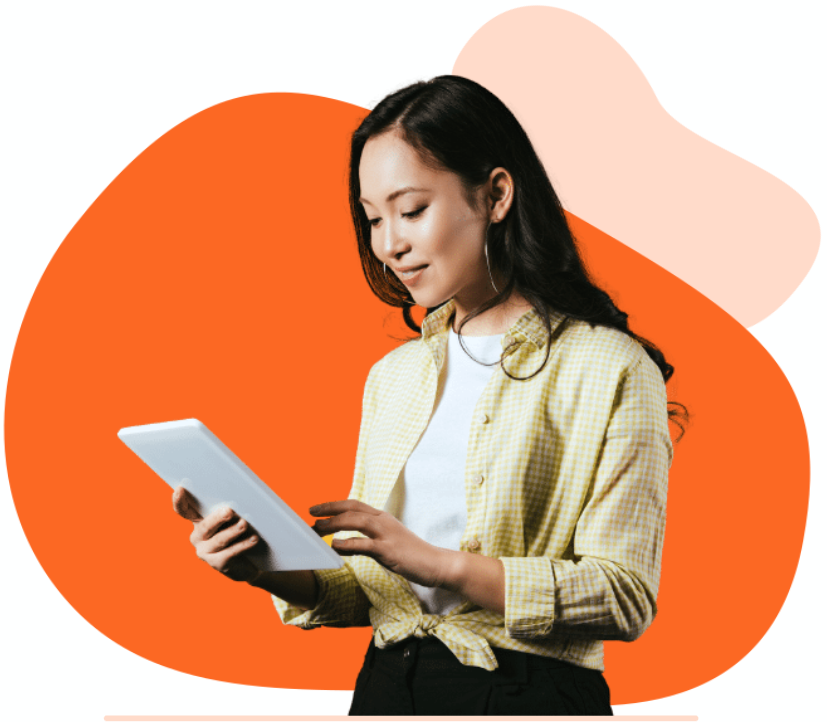
Promotion Management
- To create promo codes, head over to ‘Ecommerce‘ > ‘Promotion Management‘.

- Next, click ‘Add Promotion Code’.

- From here, you’ll be lead to a Promotion Code form, where you’ll have to input the details according to the form. Let’s go through it step-by-step:
- For the first section, type in…

- Promotion Name: The name of your promotion (This is only for internal reference)
- Promotion Code: The code your customer will input at checkout. (Example: SHOPNOW5)
- Next, fill up the Promotion Details.

- You can choose to give a reduction in…
- Percentage (Example: 15% off) (or)
- Price (RM200 off total bill) (or)
- Shipping
- FOC (If applicable, select ‘Yes’.) (or)
- Shipping fee (RM20 off shipping)
- Please note that you should only choose ONE of the four. If you want to run a free shipping promo AND a price reduction promo, please create them in separate tabs.
- You can choose to give a reduction in…
- After, fill up the Promotion Rules.

- Minimum Price: The minimum price to meet to get this promotion. (Example: Minimum spend of RM200 to get free shipping)
- 1st Time Buyer: Select ‘Yes’ if you want this promotion to only be applicable for new buyers. Select ‘No’ if this promotion is applicable for everyone.
- Can Apply With Other Promotions: Select ‘Yes’ if it can be applied with other existing promotions. ‘No’ if not applicable.
- Can Apply Multiple Times: Select ‘Yes’ if this promo can be used more than once. Select ‘No’ if otherwise.
- Can Apply to All Retailers: Select ‘Yes’ if this promotion is applicable to all of your customers. ‘No’ if you want it to only be for a selected number of customers.
- If you select ‘No’, after saving, a ‘Promotion Only for These Retailers’ will pop up. From here, you can add your retailers.

- If you select ‘No’, after saving, a ‘Promotion Only for These Retailers’ will pop up. From here, you can add your retailers.
- Capped At: Input a number that is the maximum threshold. For example, if you put RM1,000 as the cap, once it has reached this amount, the promotion will not be valid any longer. This feature is great for first-come-first-serve promotion.
- Max Budget: The maximum budget allocated for this promotion.
- Limited Buyer: The number of buyers that can purchase with this promotion.
- Min Order Quantity: The minimum quantity to meet in order to qualify for this promotion.
- For the first section, type in…
- After filling everything up, click ‘Save’ and you’re done!
- To edit or delete, simply click the ‘Edit’ or ‘Delete’ button.

Back: Manage Your Store
Learn how to manage orders and use key insights to make better decisions.
Back to One: Start Here
Need a refresher? Go back to basics and getting started with Dropee Direct!