It’s time to set up your account!
This section shows you how to set up your supplier page, shipping terms and payment terms.
Let’s jump right in. We’ve prepared a step-by-step checklist to guide you through your account setup, so you can get it done quickly and efficiently.
–
Your Account Setup Checklist








Now that you have set up your account, it’s time to upload your products!
There are 2 ways you can upload your products :
The following videos will show you how to do so.
Your store banner and logo are the gatekeeper of your website. They highlight your brand image, and show customers who you are.
-
To display your store banner and logo on your page, send them in PNG/JPG format to our support team via our Sellers Support WhatsApp Chat.
You may send us two of your Banner Designs – One for Desktop and One for Mobile/Tablet. We will upload them to your page on your behalf.
Include the following:
NOTE: Please ensure that your business information is not shown on your banners, as they will not be uploaded. This includes your :
Alternatively, if you do not have a banner prepared, we will be able to assist in creating the banners for you as part of our paid Digital Marketing Services as stated in your Supplier Agreement Form.
Contact us via our Sellers Support WhatsApp Chat for more details.
Looks like an order has been made for your products. What now?
This section answers some of the most frequently asked questions about your payment.


By default, the store contact address is the email address you’ve used to sign up for Borong. The same applies for your password. If you’d like to change either, follow the instructions below:


If you need any type of assistance, please contact contact@borong.com or WhatsApp us at +6016 299 4484.
Terms & Conditions
Platform Terms and Conditions
Privacy Notice
Return and Refund Policy
Digital Niaga Program Terms of Application
Our Solutions
For Buyer
For Sellers
For Enterprise
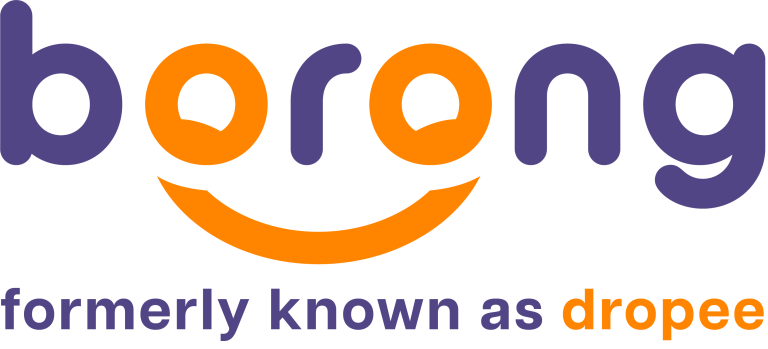
Borong (Malaysia), Suite 13.02, 13 Floor, Menara IGB,1, Lingkaran Syed Putra, Mid Valley City, 59200, Kuala Lumpur, Malaysia. © 2025 Macro Tech Ventures Sdn Bhd (1190627-U)